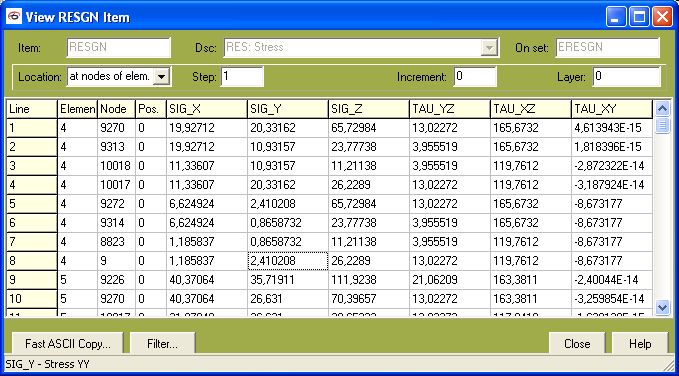
Edit/View of General Item
In: Data_base tree pop-up menu
There are two basic types of a View/Edit window. Both of them can be started by a right-hand click on an item in the data_base tree structure by choosing the View or Edit command. View enables usually only viewing of the item - no its modification or edition are allowed, while Edit commands allows it.
TYPE 1
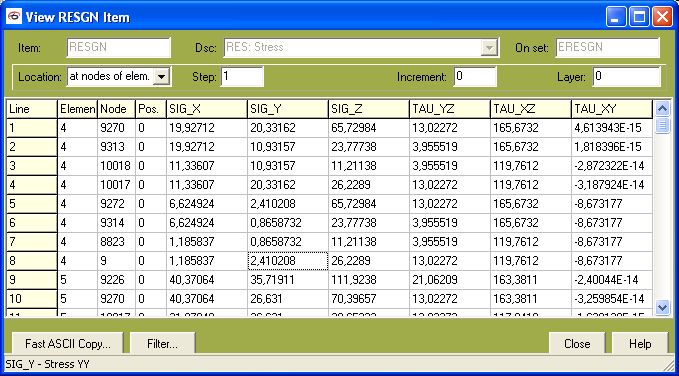
The part above the table may be missing for printouts, where the entity is sufficiently described by its ID-name (e.g. NODES, ELEMENTS, ...). If it is visible, the meaning of the individual fields there is:
Item - ID-name of the data_vector shown (or the master one, if the information is spread to more data_vectors)
Dsc - description of the entity shown (a similar column can be found in View Database)
On set - set (of nodes, elements, isolated points) to which is the information held in the data_vector related
Location - to which entity of the FE-model is the data shown related
Step - step of the FE-solution for which the result file was obtained
Increment - increment of the FE-solution
Layer - well, currently for nothing
On LR - load regime related to the fatigue results shown
By Method - calculation method for which the fatigue results were computed
Time Scale - time scale related to the load history
The content of the table in white color can be saved to an ASCII file (separators <tab> and enter) by clicking the Fast ASCII Copy.
Similarly, .
The Filter button enables filtering of the data within the table. When the data are filtered, the button Save Set appears and enables to save the sets created by the filtration.
Note: The edition of node or element description is not enabled currently (altough it was in the previous versions). I do not see any reason why to enable this potentially dangerous feature. The edition of the FE-model topology can be done much more easily on some FE-preprocessor.
Right-hand click menu
The full menu as depicted below cannot be seen in this full appearance for any item in the database. Only some items are allowed for individual data_vectors.
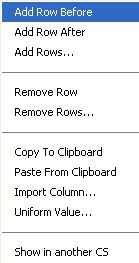
Add Row Before, Add Row After, Add Rows..., Remove Row, Remove Rows... - these options are enabled only in the Edit mode. (E.g. nodes cannot be opened in the edit mode, so these commands are not available there at all.
Copy to Clipboard - selected cells can be copied into a clipboard by selection of the appropriate command in the View mode or by pressing the Ctrl+C button combination.
Paste from Clipboard - the clipboard can be pasted to the table using this command or by the Ctrl+V combination - everything in the Edit mode only.
Import Column... - a very specialized not documented function, which you nearly for sure will not need (and even not see).
Uniform Value... - definition of a uniform temperature field enabled only in the Edit mode if the Temperature data_vector is being created.
Show in another CS - this command can be found, when the item (NODES, COORDS, NORMALS, the most of the result and load files) are in the View mode. They are shown in the default mode, i.e. as being imported (which potentially need not to have any relation to C.S. selected in nodes defition or nodes and elements output - this depends on the import procedure done by the user). Once viewed, the choice of this command opens small dialogue, where the report coordinate system has to be chosen from all c.s. available.
TYPE2
The composition of the second type of the View/Edit window can be be invariably separated to the listbox on the left side, the description area on the right above and the set of buttons on the right bottom. The listbox contains all items of the listed type. The items are usually saved within one data_vector. The user can go through them by simple clicking on the appropriated ID-name or ID-number. If clicked, the item is sent to the description area on the right. The usual appearance of the set of buttons is shown in the figure below.
Be aware that when the current item is redefined, the Save button has to be clicked, so that the saving actually happened. If the user tries to select any other item, the query box appears asking if the save should happen. The user can remove all actual changes by a click on the Skip button. If the user wish to create a new item of a similar properties, the Copy button can be used (it generates a default new ID-number or ID-name) or a simple redefinition of the ID-number or ID-name on the current item can be used - a new item of the same content and the new ID-name or ID-number will be created after the save.
Right-hand click menu
Note please, that commands New, Copy and Remove can be selected also from the right-hand click menu started over the listbox at the left side. Some View/Edit windows (Methods, Load Regimes, Analyses Setups) allow also renaming of selected items. Load Regimes and Analyses Setups enable also changing of the order of its items.
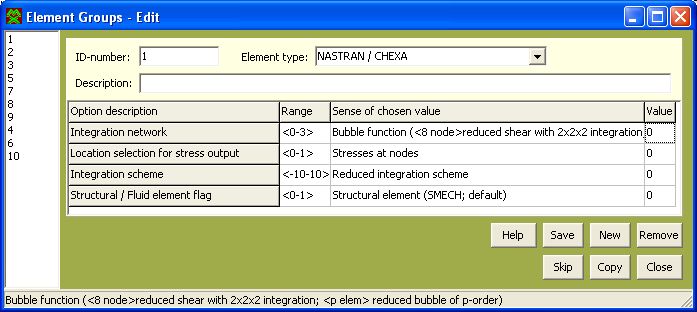
More:
© PragTic, 2007
This help file has been generated by the freeware version of HelpNDoc